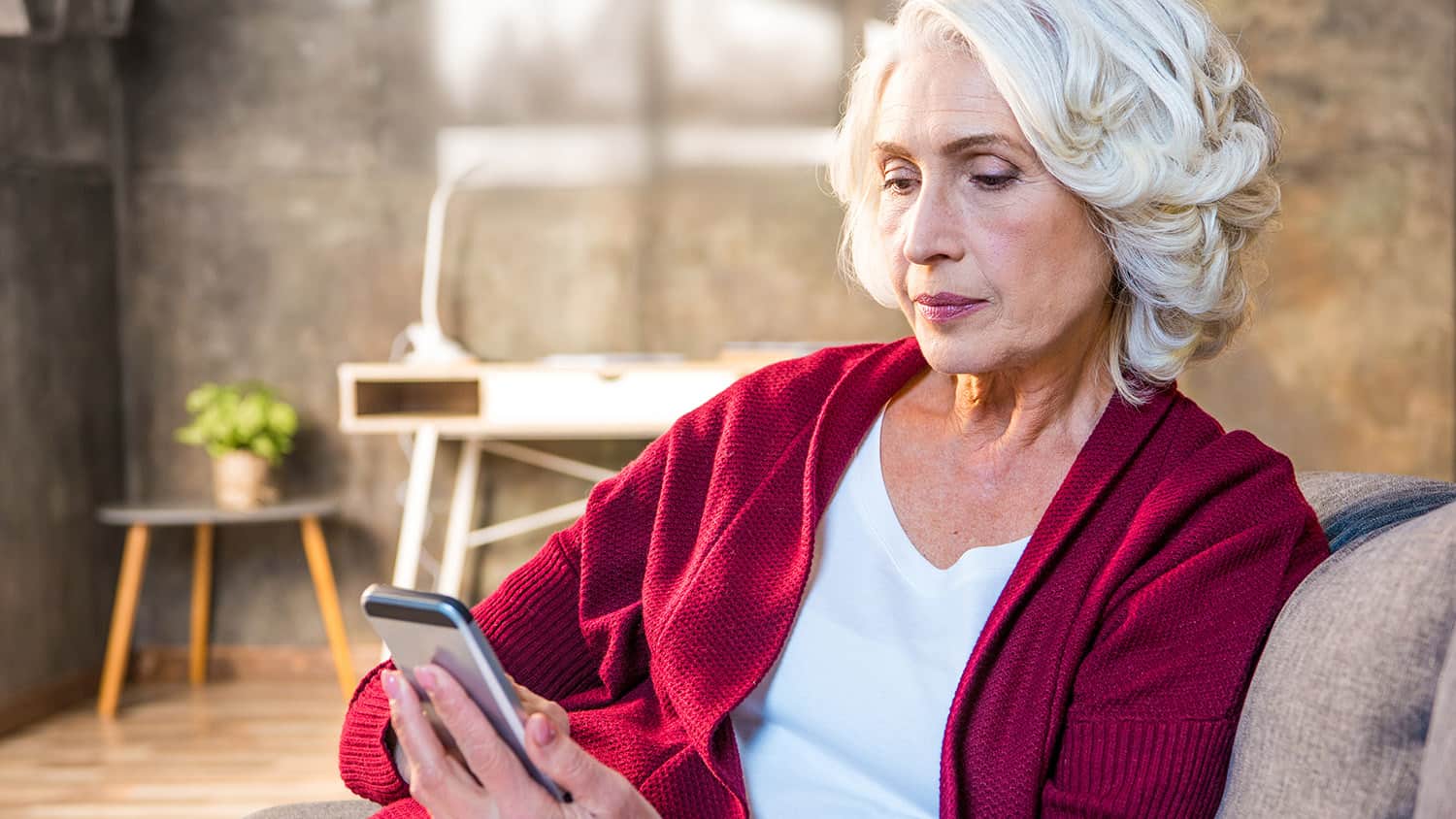
Photos Stuck on Your Phone? Here’s How to Get them Back Fast!
Smartphone ownership has skyrocketed across the globe, including those countries with emerging economies such as Turkey, Malaysia, Chile and Brazil.
The Pew studies conducted in 2015 and 2016 show that average ownership of smartphones in the US, Canada, the UK, Spain, France and Italy ranges from 49 % to 77 % of adults, and in South Korea it’s at a whopping 88%.
This increase is also reflected in those 50 and older. According to Pew Research, in 2016, nearly three-quarters (74 %) of Americans ages 50–64 were smartphone owners (a 16-percentage-point increase compared with 2015), as were 42% of those 65 and older (up 12 points from 2015).
We all know that smartphones are equipped with top-notch cameras, getting better and better every year. Having a digital camera at arm’s reach 24/7 makes us all photographers. We can now capture precious moments like our grandkids’ first steps and our vacations on the beach.
The result is a LOT of digital photos. InfoTrends 2016 global forecast predicts that over 1.4 trillion (yes, that is trillion with a T) photos will be captured in 2020.
I venture to say that the digital photographs we have lead the same existence as their ancestors collected in the shoe boxes in our closets – they treasured memories rarely seen. So, what’s a person to do with these precious memories in their phone?
Locating Your Pictures
It is important to understand what happens after you take a picture. Depending on the phone and setup, the photos are stored either on the hardware (hard drive/SD card) or in an app (that possibly syncs with a cloud service).
To figure out where your photographs are, start with the device and model.
- Do you have an LG, HTC, Samsung, Pixel or iPhone?
- Check the settings for the camera or photos app. (Do you have a Photos or Gallery app?)
- Is there an SD card in your phone? Is that housing the pictures?
- Are you already using a cloud storage app, such as Google Photos, if you have an Android?
- If you have an iPhone, are you using iCloud Photo Library? (You must turn it on. The feature is only enabled if you toggle the switch.)
- If you are still not sure, Google your phone model number and include the topic: “HTC one a9 manage photo storage.” Or call customer service for assistance.
Device Storage is Not the Best Option
If you are storing your photos only on your phone – even if they are on the SD card – you risk losing them.
Our mobile devices are subject to a higher possibility of loss, theft and damage than home computers because they are always on the go with us. They go out to restaurants, walk to the park, ride the metro, which means they can easily be dropped, stolen or misplaced.
Chances are, you don’t manually connect your phone to your computer every day to back it up. If that is your method of backup, computers can fail too. All your precious memories can be lost in the blink of an eye.
Protecting Your Memories
Fortunately, because of the exploding digital photography market, there are many safe and reliable photo storage options. Cloud services provide free, easy-to-use options to automatically save and organize your photos. To understand more about the “Cloud” see my blog here.
I can’t stress enough… stick with tried and true services; this is not the time to test the new kid on the block. Some trusted options are:
Google Photos
Google Photos is a feature provided by Google that comes with a Gmail account. However, anyone can sign up for the service regardless of your email provider. All your photos are backed up, organized and labeled automatically, to help you find them quickly. (Be sure to review privacy settings in this app.)
iCloud Photo Library
If you have an iPhone or iPad, iCloud Photo Library is your best bet. As a part of iCloud services, it is seamless and reliable. iCloud Photo Library stores your photos and videos and keeps them up to date on all your devices.
OneDrive
OneDrive is an excellent choice for Microsoft users. Like the options above, OneDrive helps you organize and find your photos through photo search, tags and albums.
Dropbox
A separately purchased cloud storage service is Dropbox. It includes the ability to upload, store, manage, see and share your photos automatically.
Prime Photos by Amazon
If you have an Amazon Prime account, Prime Photos is a free benefit. You get unlimited storage for photographs and 5 GB of free storage for videos.
Each service above (except for iCloud Photo Library) has an app with settings that must be activated once downloaded to your device. Be sure to turn on automatic uploads (or auto-save) and background uploading. Also, make sure it is set to not upload if there is no Wi-Fi.
One thing to keep in mind is that the use of a cloud service doesn’t mean that your photos are no longer accessible on your device. The images are still visible with the ability to manage, share and view. Also, each of the above services keeps your photos private.
Having Fun with Your Photos
Now that you know where your pictures are, and that they are safe and sound, what are you going to do with them? The exploding amateur photography market has led to the development of a wide range of platforms, software and apps for you to make sure you can proudly display them.
Social Media
Social media, such as Facebook, Instagram and Twitter, provide a fun platform to share your photos with friends and family. (Always be sure to think about what you share publicly vs. privately on social media.)
Photo Books (newer versions of albums)
When I say Photo Books, I am not talking about the old albums where you slide the photos into a sleeve in a binder. You can now create treasured, professional looking books and preserve memories of vacations, family celebrations or other special moments.
Various digital print companies such as Mixbook, Shutterfly, Snapfish, Blurb, Apple and Costco will print and ship photo books. Upload photos, mix and match page layouts, include text where desired, and choose the theme or look you want.
You can purchase one or multiple copies of the same book, and give it to friends and family members. I have friends that do a book for their kids at the end of every school year. It’s so fun to go back and look at them years later.
Prints
Whether you are looking for regular 4×6 photos or something more fun, like printing on canvas or glass, getting your photos “developed” has never been more exciting.
Additional Keepsakes
Other keepsakes such as blankets, stickers, calendars, mugs and t-shirts are part of the revolution of digital printing offered by the same services mentioned above.
The camera is one of the most used smartphone functions. Don’t be afraid to use it and have fun with it, so you never miss a single memory!
My weekly tech tip email covers topics like this and more. Sign up at The Tech Wizard. It’s like having a helpdesk in your inbox.
Do you take pictures on your camera phone? Do you do anything special with your digital photographs? Do you print things out or have you ever made a beautiful photo book? I would love to hear about how you are managing and using all the great memories we record on our phones.
Tags Technology






