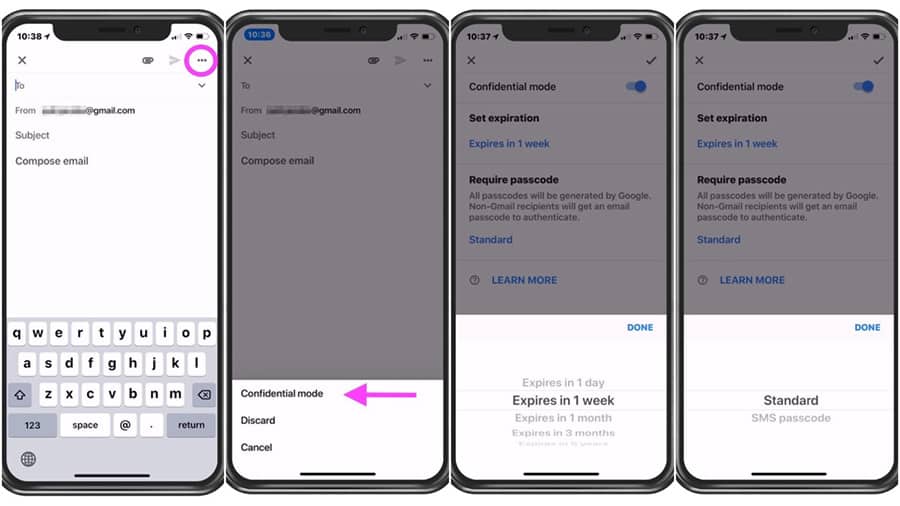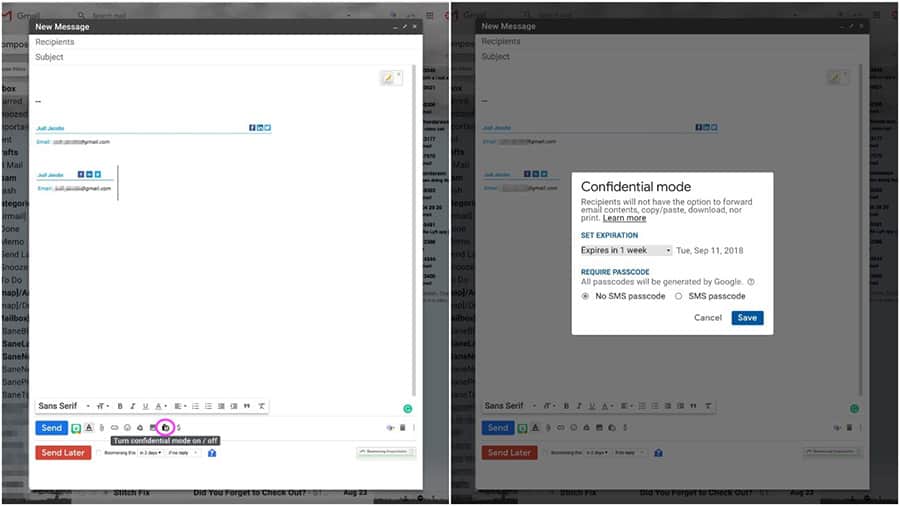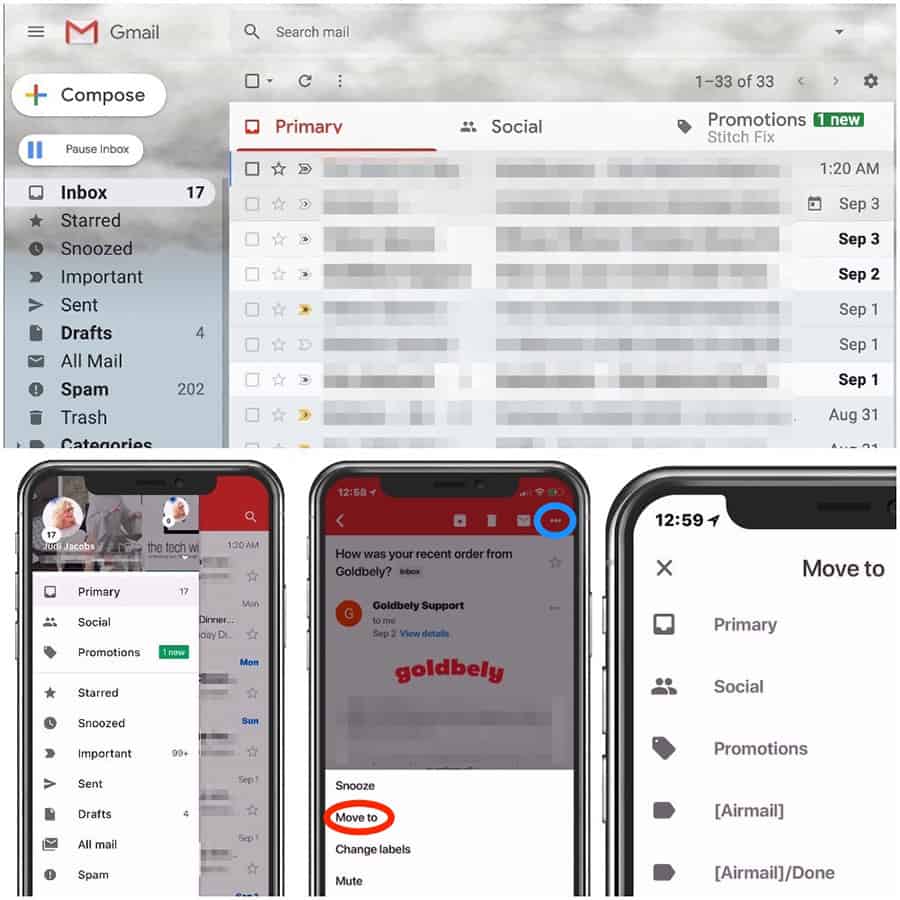Still Using AOL or Yahoo? Why Boomers Should Consider Switching to Gmail
Many of us set up our email long ago. Sometimes, so long ago that what email you use is evidence of when you started using email.
Is your email tied to your internet service provider? It shouldn’t be. If you switch service providers, you will lose the email address. More importantly, internet service providers aren’t in the business of email. The quality and level of service you get using that email is minimal to poor to dangerous because of the lack of security and productivity features.
Are you using AOL or Yahoo? You shouldn’t be. Both have had numerous security breaches. Both were sold to Verizon or Vodaphone years ago. Both released new policies advising users that all email is scanned for data mining purposes.
Email is most secure, mobile, functional, when it comes from a company that specializes in services. There are several options, but the top free service provider that I recommend is Gmail.
Take Control of Your Inbox
Gmail is the gold standard for free email options. There are only two reasons I recommend it to clients, but they are big ones, security and organization. Gmail helps keep my messages safe and it has features to help me keep track of the insane number of emails I get every day.
Since Gmail launched in 2004, it has taken over the ad-supported free email industry previously led by Yahoo, Hotmail, and AOL. It now has over a BILLION users. There is good reason for its rise as the development and implementation of new features, along with increased security continue to outpace the competition.
It’s All About Security
One of the biggest reasons I recommend Gmail to my clients is that Google has embedded many security measures to keep the email platform safe for users. Most of these changes or enhancements in security run behind the scenes and may not be evident to the average user. Regardless, this emphasis has translated into a solid track record when it comes to keeping the “bad guys” mostly under control and out of your email.
Google recently announced a “self-destruct” email feature called “Confidential Mode.” This feature is only accessible for consumer email (not yet available for G Suite users) when using
the Gmail App or when viewing your email in a browser.
By using “confidential mode,” the sender can set an expiration date for sensitive emails, or have it deleted it entirely. If the recipient is not a Gmail user, Gmail sends the content as a link within an email that expires when the sender chooses.
The photos below show how to access Confidential Mode. In the Gmail App, click on the three dots ( . . . ) in the upper right corner of the new email. Choose your settings, including whether you want to require a passcode to open the email, and send.
To use this feature in a browser, (see photos below) click on the icon with the lock and clock in the toolbar at the bottom, to the right of the send money button.
Also, Gmail has increased its phishing warnings when it detects a potentially malicious or fraudulent message. There are now large color alerts, which makes them far more visible and difficult to ignore.
Beyond Security
We all know how overwhelming our Inboxes can get. Gmail long ago introduced the concept of multiple Inboxes to and help with sensible management of your email.
Gmail can segment your Inbox. If you enable the setting, your Gmail inbox can be divided into three: Primary, Social, and Promotional. You access them merely by touching the menu bar on the top left in the Gmail app in mobile or by switching tabs in the browser as shown.
I am a huge proponent of this division of Inboxes. It takes about two weeks or so to adapt to using separate Inboxes. However, once you make the switch, it removes so much stress from processing daily email by keeping unimportant email out of view until you have time to deal with it.
Here’s what the separate Inboxes mean:
- Primary – only the most important emails that you need to see and respond to quickly
- Social – email from social websites such as Facebook, Instagram, Twitter, or online dating sites.
- Promotional – newsletters you have signed up to receive or other marketing emails from companies that you provided your email address to.
Google does a decent job of automatically segmenting the emails, but you can train those Inboxes by moving email to different Inboxes to suit your needs. For instance, if you have an essential newsletter you like to read, you can move it to the Primary Inbox, so you see it sooner.
Never Lose an Email Again
If your inbox is always dinging with new mail messages like mine, it’s easy to forget to respond or drop it in a sea of emails before you get a chance to hit reply. Gmail’s management functionality helps make sure things don’t get buried in your Inbox.
You have three options for marking your high priority emails to make them easier to find:
- Gmail automatically marks emails they deem as “important” with a yellow arrow next to the sender’s name. Their system uses multiple ways to decide which messages to mark as important, such as how often you email someone, which emails you open and reply to, and keywords. If an email was marked important, but you don’t want it to be, click on the yellow arrow to change it. This will help teach Gmail what is important to you.
- You can also manually “star” an email to make it easier to find.
- Another tool to help you stay on top of email is to use the snooze feature. If the email is important, but you are not ready to respond to it, in the Gmail app, click on the three dots ( . . . ) in the upper right corner of the toolbar. In the browser click on the clock icon in the taskbar and snooze it. It will disappear from your inbox until the designated time.
Another great feature available in Gmail is “nudging.” If there is an email that Google recognizes as something that needs a time-sensitive response it will show back up at the top of your inbox with a message such as, “Received 3 days ago. Reply?”
Gmail provides a mobile app for both iOS and Android to help you manage your email on your phone. Keep in mind that most of the features above can only be used in their app or in the browser, not through third-party apps.
Are you overwhelmed by your inbox? What tactics do you use to keep your inbox from getting out of control? Do you clean out your Inbox?
Tags Technology